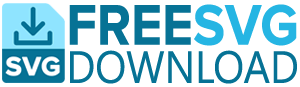SVG (Scalable Vector Graphics) files are a popular choice for web and graphic design due to their scalability and flexibility. However, there are a few best practices to keep in mind when using SVG files in your designs.
- Optimize file size: SVG files can be quite large, so it’s important to optimize them to ensure they don’t slow down your website. One way to do this is by using a tool like SVGOMG to remove unnecessary code and compress the file.
- Use CSS and JavaScript to manipulate the SVG: You can use CSS and JavaScript to change the appearance of an SVG file, such as its color or size. This is a great way to add interactivity to your designs without having to create multiple versions of the same graphic.
- Use SVG sprites: If you have multiple SVG files that you want to use on your website, consider using SVG sprites. This involves combining all of the SVG files into a single file, which can then be referenced using the
useelement. This helps reduce the number of HTTP requests made to the server, improving performance. - Use the
viewBoxattribute: TheviewBoxattribute specifies the portion of the SVG that should be visible. This is especially useful when you want to resize an SVG while maintaining its aspect ratio. - Use
preserveAspectRatioto control scaling: ThepreserveAspectRatioattribute determines how an SVG scales when it’s resized. You can use this attribute to ensure that the graphic is scaled uniformly or to stretch or compress it in specific ways. - Use
vector-effectto disable anti-aliasing: Anti-aliasing is a technique used to smooth the edges of graphics, but it can sometimes produce undesirable results when used with SVG files. You can use thevector-effectproperty to disable anti-aliasing and get a cleaner, crisper graphic. - Use
clip-pathto crop the SVG: Theclip-pathproperty allows you to define a region of an SVG that should be visible. This is a useful way to crop the graphic or create custom shapes. - Use
maskto create transparent areas: Themaskproperty allows you to create transparent areas within an SVG. This is a great way to add subtle effects or create cutouts in your graphics. - Use
filterto add effects: Thefilterproperty allows you to apply effects like blur or color changes to your SVG graphics. This is a powerful tool for adding visual interest to your designs. - Use
patternto repeat the SVG: Thepatternproperty allows you to repeat an SVG graphic, creating a seamless tiling effect. This is a useful way to create backgrounds or textures.